What Is the Hello Elementor Theme for WordPress?
The Hello Elementor WordPress theme is a lightweight, barebones theme built specifically to work with the Elementor page builder plugin. Designed by the same team behind Elementor, it’s optimized for performance and complete customization. Many developers and beginners choose it because of its clean and minimal design in WordPress and how well it pairs with Elementor’s visual tools.
It offers blazing-fast speeds, which is perfect for SEO. A site using Hello Elementor can achieve a high mobile page speed score and desktop page speed score, helping boost search rankings. It doesn’t come with extra design elements, which means you can fully use Elementor widgets, global settings in Elementor, and the drag-and-drop editor to build your layout.
What Is a Child Theme and Why Is It Important?
A WordPress child theme is a secondary theme that inherits all functions, style, and layout from a parent theme. It allows you to make customizations safely without affecting the original theme. This way, when the parent theme updates, your changes remain intact.
It’s especially useful when you want to override parent theme files, apply custom functions in WordPress, or add styling through custom CSS in a child theme. It also helps in testing new design elements without breaking your live site. This practice is critical in WordPress theme development to maintain long-term stability.
Does the Hello Elementor Theme Come with a Child Theme by Default?
No, the Hello Elementor WordPress theme does not come with a pre-built child theme. It’s built to be a starter theme, which assumes that the user will either use the Elementor theme customization guide or create a child theme manually if needed. This gives developers and users full control.
You can still build a child theme manually by following a few basic steps. All you need is a folder with a style.css and functions.php files and some understanding of how child themes work in WordPress. If you want more flexibility, then creating your child theme is essential.
Do You Need a Child Theme with Hello Elementor?
If you’re only using the Elementor page builder plugin for design and layout, you probably don’t need a child theme. Elementor lets you design a WordPress theme visually without editing the theme files directly. This includes using pre-designed templates in Elementor and the frontend live editor.
However, if you plan to add PHP code to a child theme or make changes that go beyond Elementor’s settings, then yes — a child theme is necessary. It protects your changes from theme updates. Many developers ask, “Should I use a child theme?” — and the answer depends on how deep your customizations are.
How to Create a Child Theme for Hello Elementor (Step-by-Step)
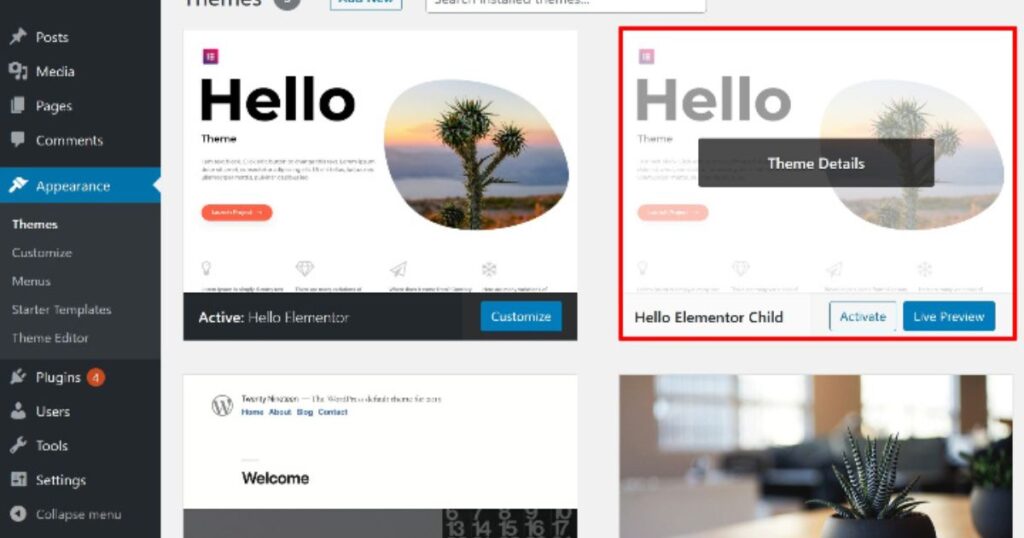
To create and customize a child theme, start by creating a folder inside the /wp-content/themes/ directory. Name it something like hello-elementor-child. Then, make two files: style.css and functions.php. Inside style.css, add a comment block with information about your theme and link it to the parent.
In functions.php, enqueue the parent theme’s style using a simple function. Here’s a quick guide:
| File | Code Snippet |
| style.css | /* Theme Name: Hello Elementor Child Template: hello-elementor */ |
| functions.php | wp_enqueue_style( ‘parent-style’, get_template_directory_uri() . ‘/style.css’ ); |
After that, go to Appearance > Customize in your dashboard to activate the new child theme. You’ve now built a working child theme!
Optional: Add Custom CSS or PHP Functions to Your Child Theme
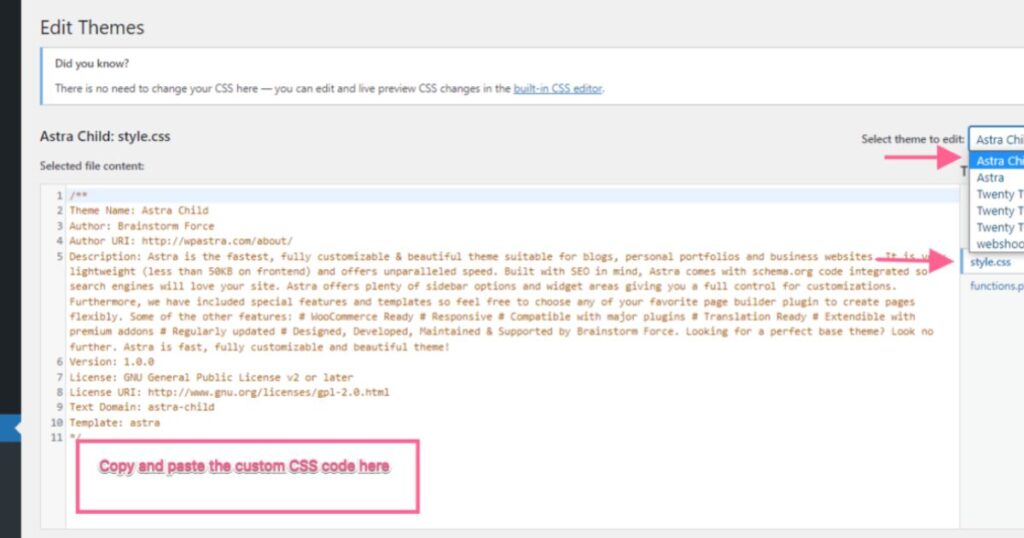
You can enhance your child theme with custom CSS in the child theme and even include custom functions in WordPress. This is ideal if you want specific fonts, layouts, or interactivity that Elementor doesn’t offer out of the box. This allows greater flexibility in your WordPress website builder project.
Adding PHP functions is simple. Just open your functions.php and add custom code. Want to change the footer text or load a custom script? You can do it here safely without touching the parent theme. This is part of how you customize WordPress without breaking the site.
How to Add Content to Your Hello Elementor Child Theme
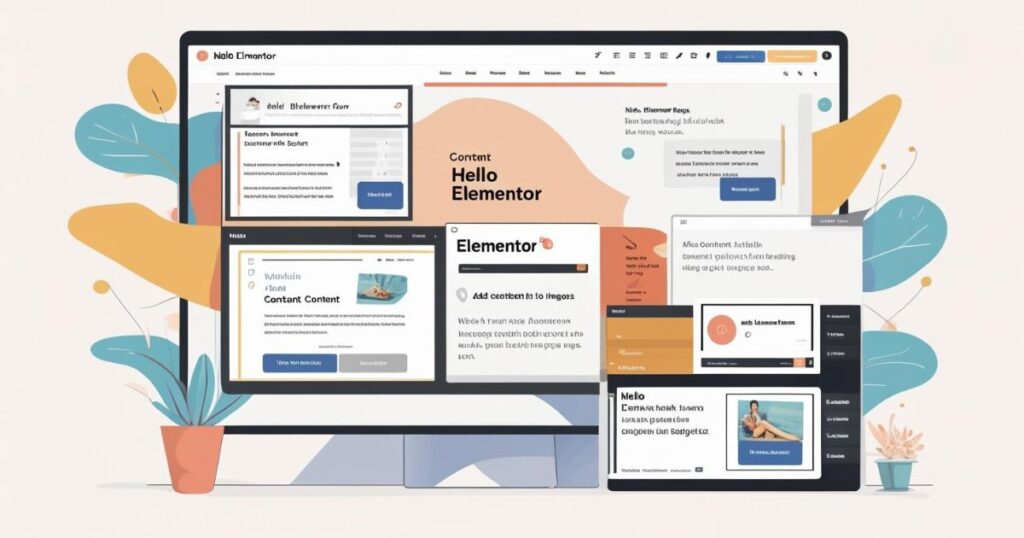
When adding content to a child theme, remember that it doesn’t affect your main theme. You can include template parts, custom post types, or headers and footers. If Elementor doesn’t support it, this gives you more control.
For example, to add a new section on your homepage, create a front-page.php file in the child theme. WordPress will automatically use this instead of the parent’s template. This technique is key to customizing WordPress without breaking the site.
Styling Your Hello Elementor Child Theme Using CSS
Styling your child theme means editing the style.css file. This is where you can change fonts, background colors, and layout details. For example, if you want a different header style, simply write your custom CSS and save the file.
If you’re using Elementor, you can combine this with global settings in Elementor or apply custom styling that Elementor can’t do directly. It helps enhance your responsive design features and polish your site for a better user experience.
Using Hello Elementor with WooCommerce Builder
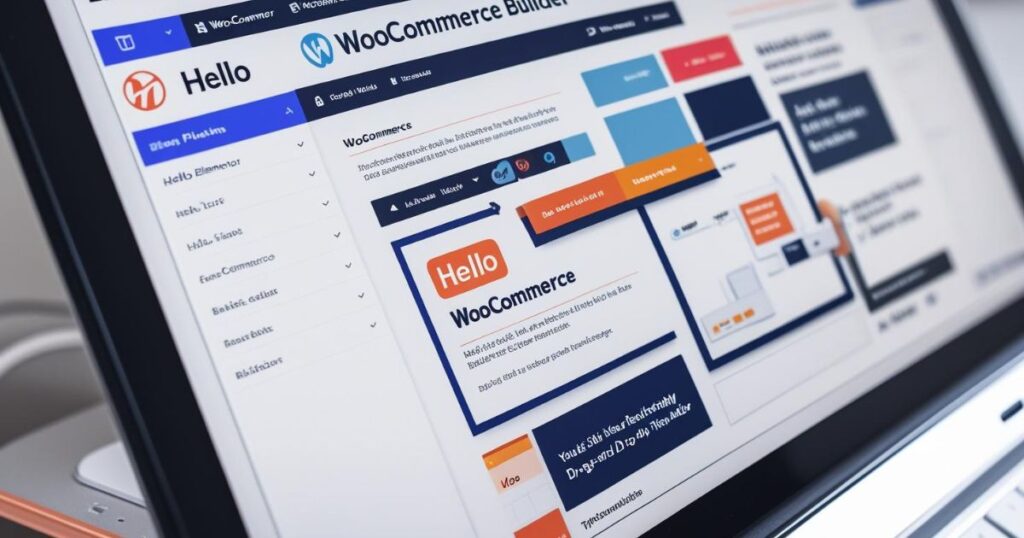
Yes, the Hello Elementor WordPress theme is fully compatible with the WooCommerce Builder. If you’re creating an online store, you can design your product pages using Elementor widgets and templates. This combination gives full flexibility over shop design.
Using Elementor Pro, you get access to a theme builder template for WooCommerce. This means you can edit product archive pages, single product layouts, cart, and checkout—without code. It’s perfect for anyone who wants to use Elementor with WooCommerce easily.
How to Install and Set Up the Hello Elementor Theme
To start a new WordPress website using Hello Elementor, log into your WordPress dashboard and go to Appearance > Themes. Click on “Add New” and search for “Hello Elementor.” Then click install and activate.
This is the first step in your WordPress theme setup instructions. Once the theme is active, it’s time to install the Elementor plugin. You can find it in the WordPress.org plugin repository, install it, and activate it. You’re now ready to start designing.
How to Use Elementor Page Builder with the Hello Theme
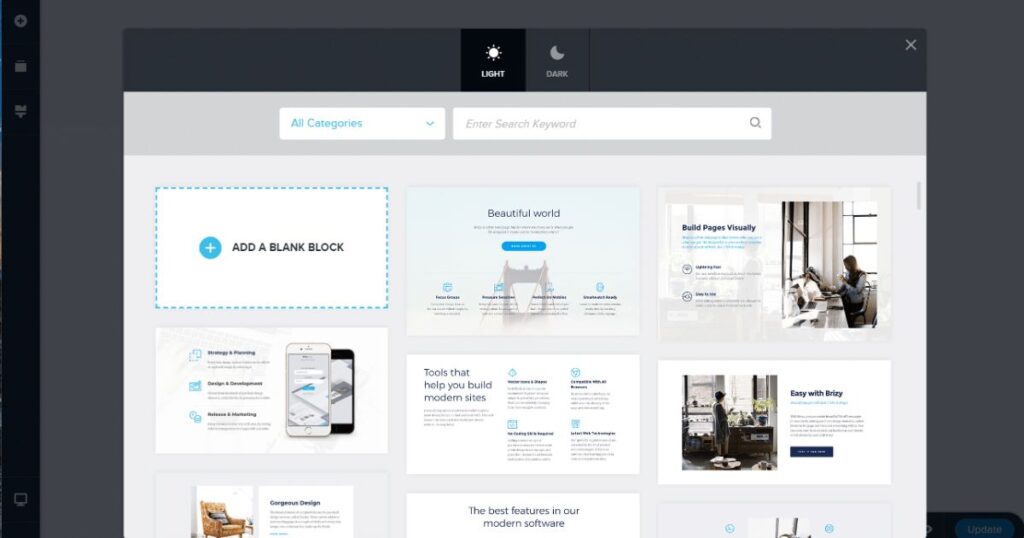
The Elementor page builder plugin integrates perfectly with the Hello theme. It offers a full drag-and-drop editor that lets you build pages visually. You don’t need to write any code. It’s the best tool for users who want to build a website without coding.
You can choose from pre-built templates, change the layout, fonts, and spacing. Everything is done on the frontend with the frontend live editor. That’s why Elementor is known as the best drag-and-drop website builder.
How to Use Advanced Features in Elementor
The Elementor Pro plugin unlocks powerful tools like the Elementor popup builder, visual form builder, and dynamic content support. You can also work with custom fields with ACF and build stunning effects with advanced motion design.
With Pro, you also access pre-designed templates in Elementor, global widgets, and advanced display rules. These features help you customize WordPress with Elementor in ways no other plugin can.
Is Hello Elementor Compatible with Gutenberg Block Editor?
Many ask: Is Hello Elementor compatible with Gutenberg? Technically, yes. The Hello theme is built for compatibility with all major plugins, including the Gutenberg block editor. However, it’s optimized for Elementor, so features like styling and layout work best with the builder.
If you prefer Gutenberg, you can still use Hello, but the synergy won’t be as strong. For Gutenberg users, themes built specifically for blocks may be better. For Elementor lovers, Hello is the ideal match.
Hello Elementor Theme Review – Fast, Lightweight & Clean
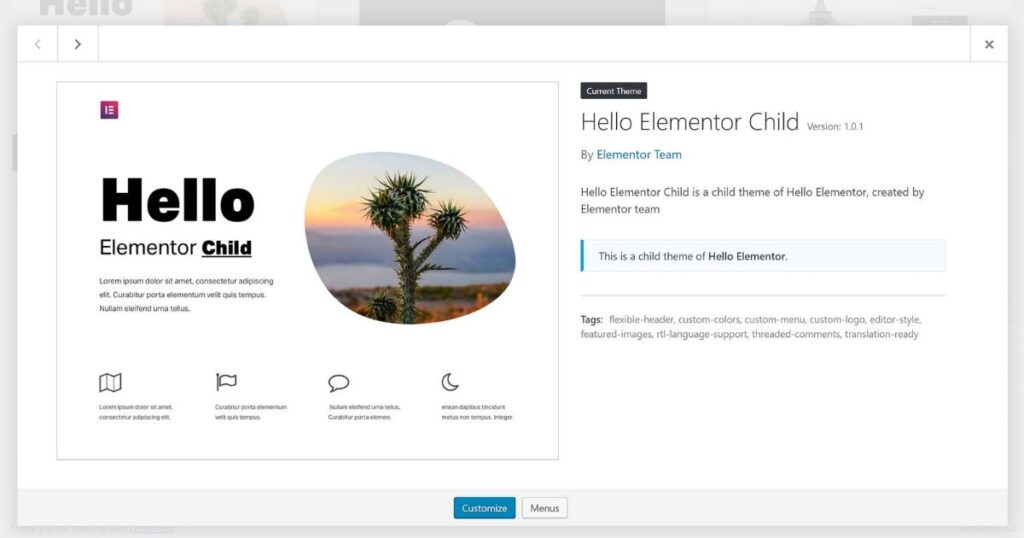
Let’s do a quick Hello theme review. This theme is one of the most lightweight and fastest WordPress theme options available. It scores nearly perfect in website speed optimization tests like Google PageSpeed Insights.
With no extra features or clutter, it’s perfect for developers and designers who want total control. Combine it with Elementor and you get a sleek, fast-loading site with full creative freedom.
How Much Does Hello Elementor Cost?
The Hello Elementor theme is free. You can download it from the WordPress.org plugin repository. Elementor also has a free version. But if you want advanced options, the Elementor Pro plugin starts at a yearly subscription price.
This includes extras like popups, form builders, and WooCommerce Builder. The question of Elementor free vs Pro depends on how complex your site needs are.
Start a New WordPress Website Using Hello Elementor
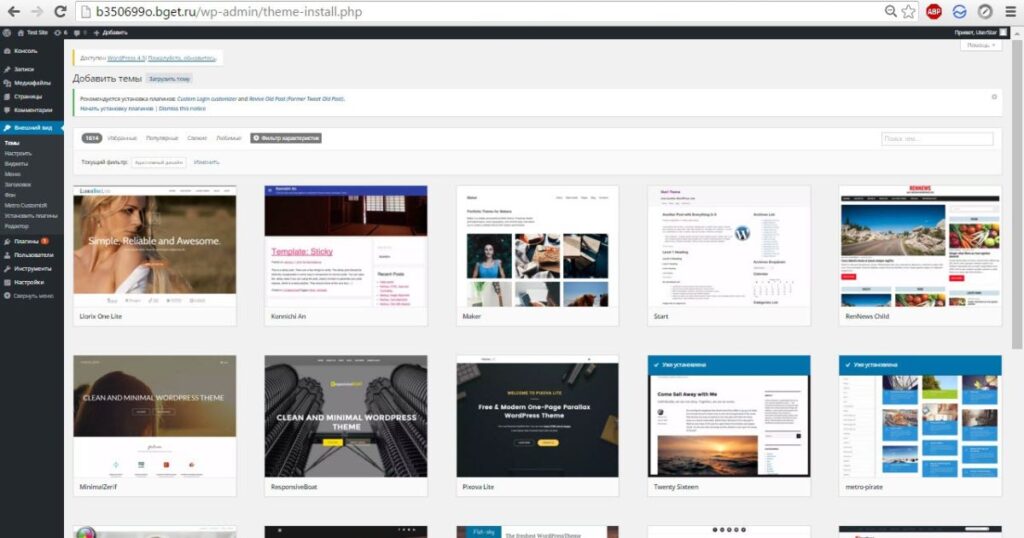
To launch a site, upload a WordPress theme, activate Hello, and install Elementor. From there, you can start building pages, importing pre-built templates, and customizing the layout. It’s simple and effective.
This combo allows you to design a full website with Elementor from scratch. The no-code website builder experience makes it ideal for beginners and professionals alike.
What Is Masthead Technology in Hello Theme?
Masthead technology refers to how the Hello theme handles headers. It’s built to be minimal and flexible, giving you control using Elementor’s tools. You can build sticky headers, transparent menus, and other advanced designs with ease.
Using the theme builder template in Elementor Pro, you can create your masthead exactly how you want. This method avoids hardcoding and works great with responsive design without coding.
How to Use ChatGPT with Elementor Website Projects

You can use ChatGPT with Elementor website design for content ideas, layout suggestions, or even coding help. For instance, ChatGPT can help write custom CSS or PHP for your child theme. Just ask it for help and copy-paste the result.
It’s also great for writing landing page copy, SEO meta descriptions, and more. It acts like a virtual assistant during the web design process.
What Is a URL? Structure, Syntax & SEO Best Practices
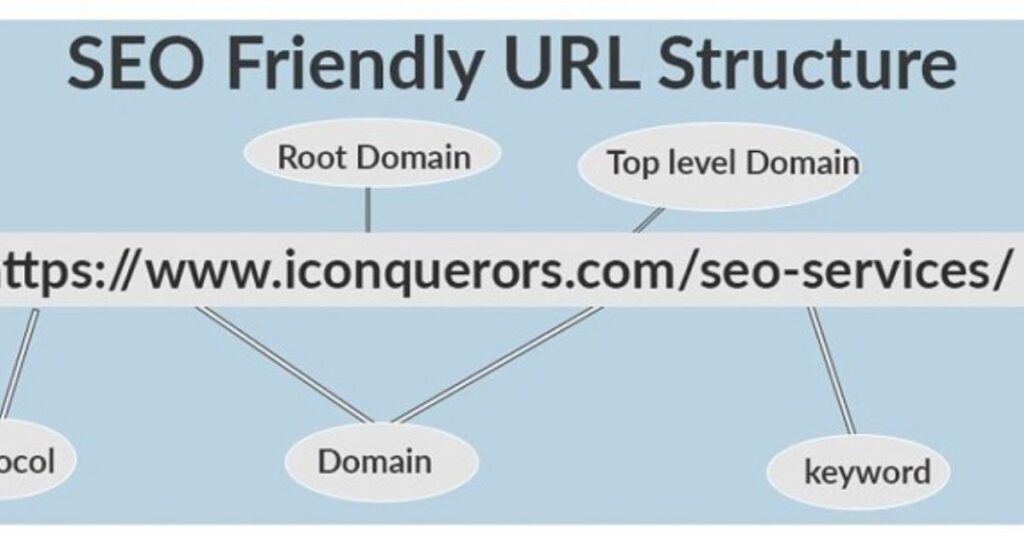
A URL (Uniform Resource Locator) points to a web page. The structure includes a domain, folder, and file. For SEO, keep it short, readable, and include keywords.
For example, yoursite.com/hello-elementor-child-theme is better than yoursite.com/page?id=123. This boosts your SEO and helps users understand the page topic instantly.
Conclusion – Is Creating a Child Theme for Hello Elementor Worth It?
Yes, if you’re planning to do serious customizations, then creating a child theme is 100% worth it. It allows you to customize WordPress without breaking the site, especially when using the Hello Elementor WordPress theme.
Whether you’re using the Elementor free vs Pro versions, combining them with a child theme gives you both speed and control. Now you know how to create a child theme in WordPress and why it matters. Start building today!
FAQs:
Q1: Does the Hello Elementor WordPress theme come with a child theme?
No, the Hello Elementor WordPress theme doesn’t include a child theme by default. You need to create one manually if required.
Q2: Why should I create a child theme for Hello Elementor?
You should create a WordPress child theme to safely add custom code and styles without affecting the parent Hello theme’s updates.
Q3: Can I customize Hello Elementor without a child theme?
Yes, you can use the Elementor page builder plugin for many design changes, but a child theme is better for deeper theme customization options.
Q4: Is Hello Elementor compatible with Gutenberg?
Yes, the Hello Elementor theme is compatible with the Gutenberg block editor, but it’s built to work best with Elementor.
Q5: How do I create a child theme for Hello Elementor?
You create it by making a folder, adding style.css and functions.php files, and uploading it through the WordPress dashboard
You Also Read This: Best Branding Strategy for Solopreneurs in 2025
Welcome to Depthoverdrive,
I’m Syeda Naqvi, a passionate SEO content writer with 3 years of experience in crafting engaging, optimized, and reader-friendly content. I specialize in creating content that not only ranks on search engines but also provides real value to readers, with a strong understanding of keyword research, on-page SEO, and content strategy.
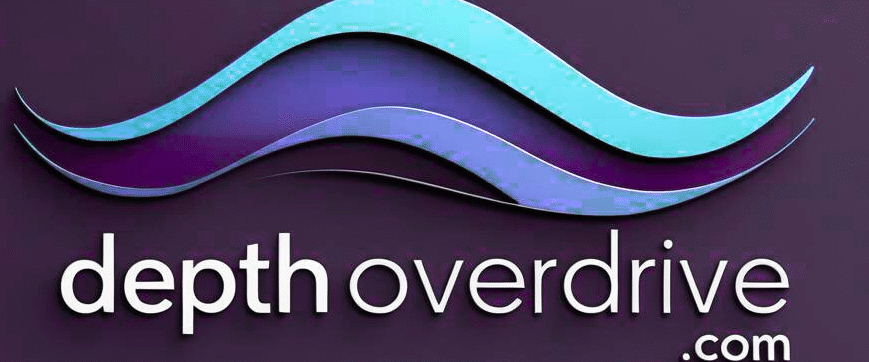
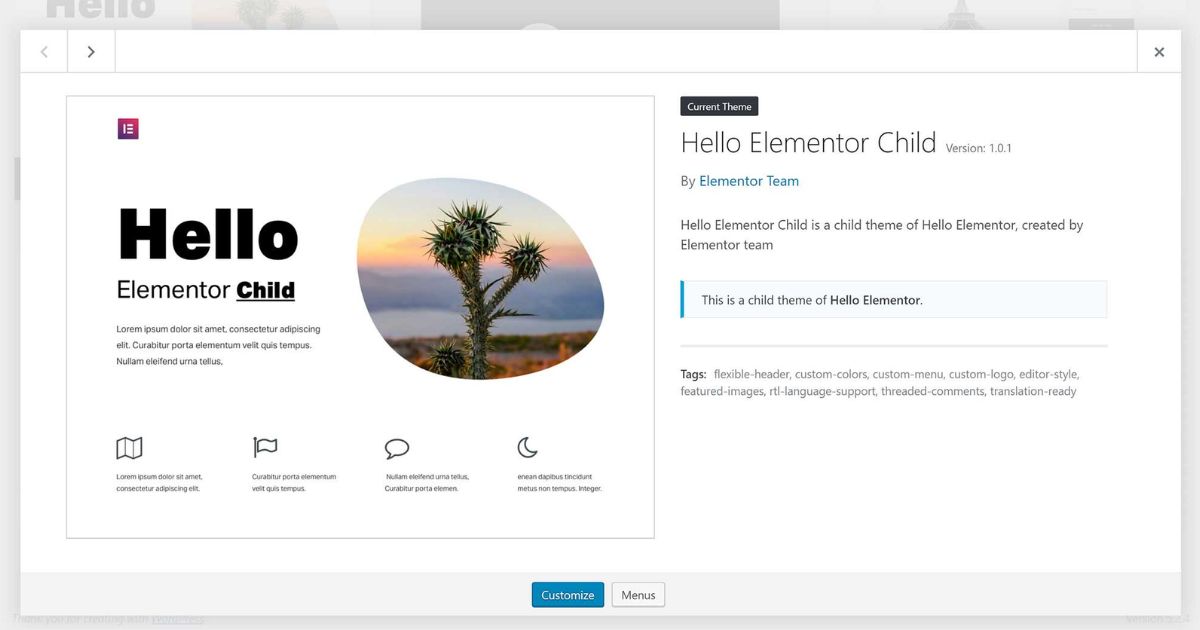
1 thought on “Does the ‘Hello Elementor’ Theme Have a Child Theme?”