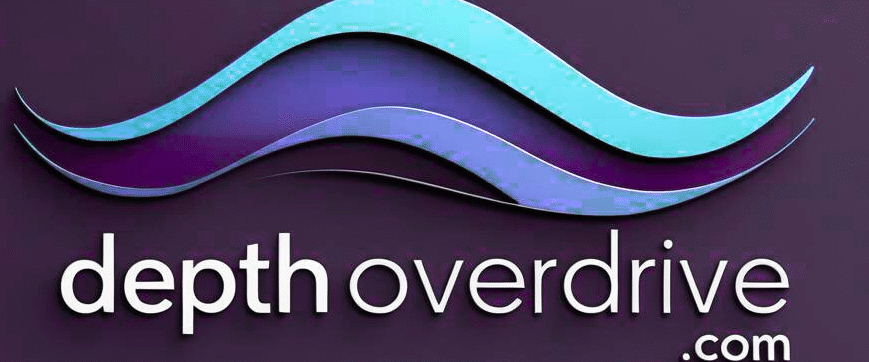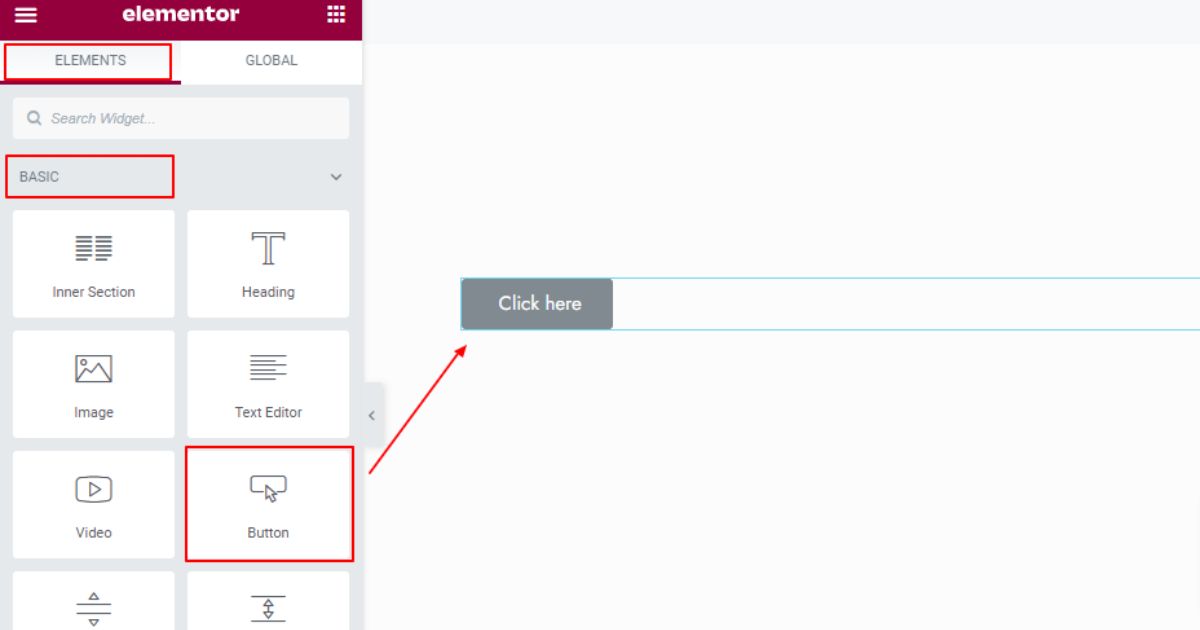If you want to share files on your WordPress site, creating a download button is the best way to do it. Many people in the USA are using Elementor to design their websites. It’s one of the easiest tools available. But still, some users don’t know how to make a download button in Elementor or how to properly link files for download. In this guide, you’ll learn everything step-by-step, including setup, plugins, and button customization options. Whether you’re sharing eBooks, images, or zip folders, you’ll be ready by the end.
We’ll also explain how to fix problems like why my download button is not working, and how to add this feature without any coding. This is a beginner-friendly guide. You don’t need to know any code. All you need is Elementor, a file to share, and a little time.
Prerequisites Before You Start in Elementor
Before you begin, make sure your WordPress site is ready. You must have Elementor installed. It works with both free and Elementor Pro Page Builder, but Pro gives you extra control. If you’re using the free version, no worries. You’ll still be able to add a download feature without a plugin by linking directly to the file.
You must first upload a file to the Media Library in WordPress. This means going to your dashboard, clicking “Media,” and then “Add New.” This file can be a PDF, ZIP, DOCX, or image. Once uploaded, you’ll get a file URL in WordPress, which is the direct link to the file. That’s the link we’ll use later in the button.
Here’s a small table to understand what you need:
Prerequisite Required For
Elementor Free or Pro: To build the layout and button
File uploaded to the Media Library. To link it for download
File formats like PDF, ZIP, DOCX, for direct download
Basic WordPress knowledge is required to move around the dashboard
Now you’re all set to start building your custom download button.
Step-by-Step: How To Make a Download Button Using Elementor
First, go to any page or post and open it with the Elementor editor. Now choose a place where you want your download button to appear. You can create a new section or use an existing one. Now it’s time to drag and drop a widget for the button from the Elementor panel.
After you add a button widget, you’ll see options on the left panel. Click on it. Then go to the “Link” field. This is where to paste the file URL in Elementor. Use the file URL in WordPress that you copied earlier from the Media Library. Once pasted, Elementor automatically turns this into a clickable button.
You can change the text to say “Download Now” or “Get Your File.” If you want to enable direct downloads on your website, make sure you check the option “Open in New Window” and use the HTML attribute download in the custom attributes in Elementor settings.
What Is the Button Widget in Elementor?
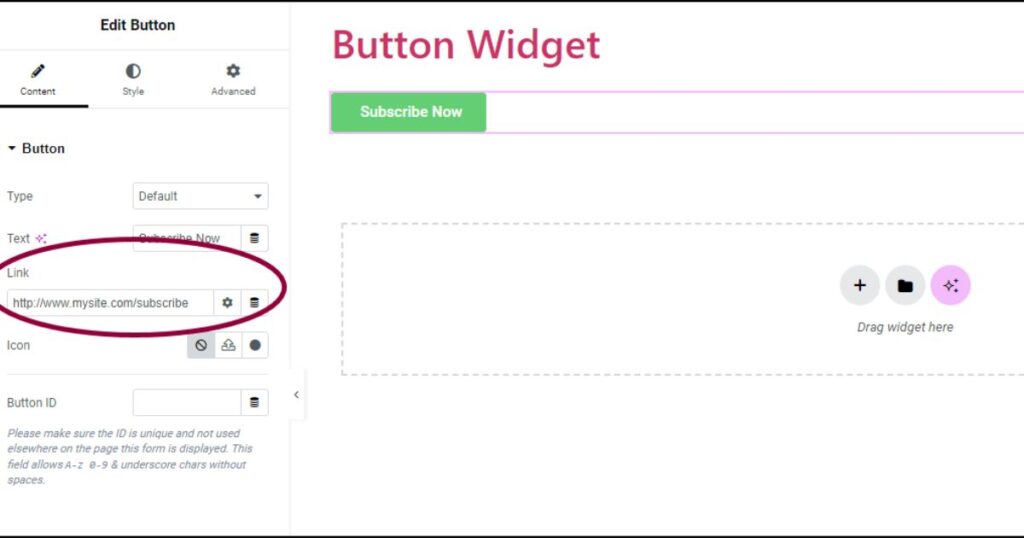
The button widget in Elementor is a basic but powerful tool. It helps you place buttons anywhere on your page. Whether it’s for navigation or downloads, the button widget lets you create actions for users. This is essential when learning how to make a download button in Elementor.
The button lets you add icons, adjust alignment, and even choose hover effects. It’s flexible and easy to use. You can use it with the free version, but some advanced options come with Elementor Pro Page Builder. Also, using this widget is better than custom code because it’s easy to maintain.
It answers questions like how to let users download a file on WordPress and what button widget actions are in Elementor. Whether you’re offering digital products or documents, this widget is a simple solution.
Useful Settings for the Elementor Button Widget
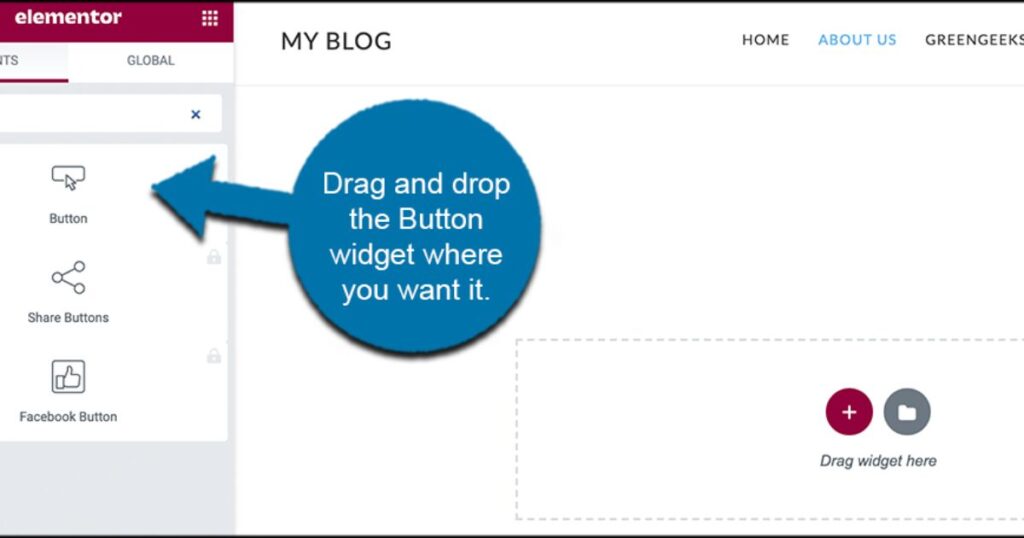
Once you’ve placed your button, you’ll see more settings on the left panel. Under “Style,” you can change color, border, typography, and shadows. This is very helpful for creating an attractive CTA button on WordPress. The “Advanced” section offers custom attributes in Elementor, margins, and entrance animations.
In the “Link” field, make sure the file link starts with https:// and ends with .pdf, .zip, or the right extension. If not, it may not trigger a download. This solves the problem: the link is not downloading the file Elementor. You can also make buttons larger and centered, or even add icons to show that it’s a file download.
Common Use Cases for Download Buttons
Many people use Elementor download buttons for different reasons. If you’re a blogger, you might want to offer a PDF file download for your readers. Businesses often give brochures, whitepapers, or product manuals. Teachers may share worksheets. Designers offer media kits or portfolios.
If you sell digital products, a download button helps customers get files instantly. It also helps improve user experience by making content easy to access. So, if you’re wondering how to make a download button in Elementor, the reason is simple—it makes your website more helpful.
Alternative Methods to Add a Download Button in Elementor
You don’t always have to use the button widget. Another way is to use the Text Editor Widget and insert an HTML anchor tag. This is known as an add download button HTML. This method also supports the download attribute.
You can also upload the file to services like Dropbox or Google Drive and link to that file. Though it’s not a direct download, it still works. This is perfect if your file is too large or if you want to create a zip folder for download. These are great alternatives to the default button.
Add Functionality Using WordPress Plugins
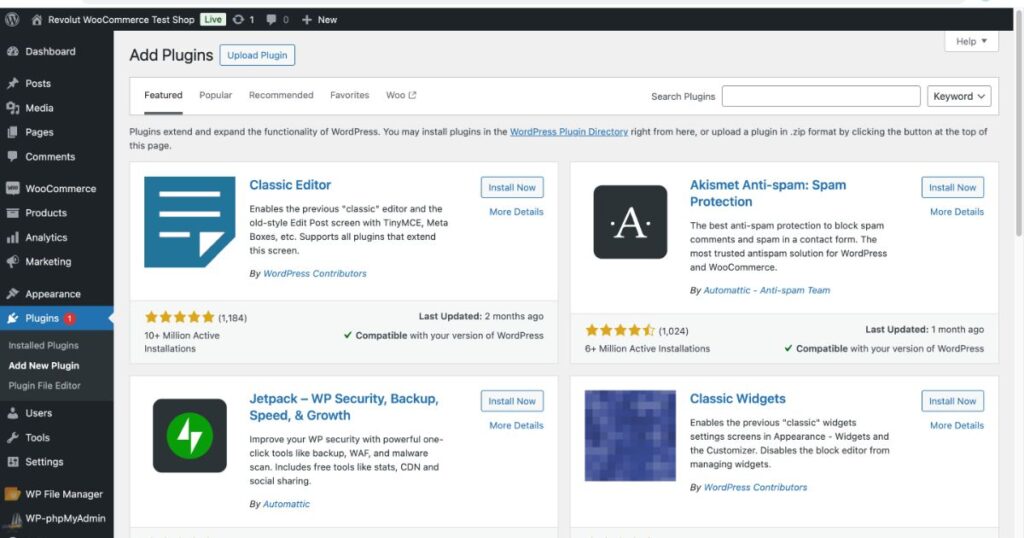
To expand your download button, plugins are very useful. Some plugins help you track how many times the file was downloaded. Others can restrict access to logged-in users. This is useful if you’re sharing private content. You can also use plugins to add expiry dates to file links.
Using plugins lets you go beyond basic buttons. It also makes file management easier. For example, you can add options like download counters, access control, or even email forms. These tools help you update Elementor changes without touching the layout directly.
Best WordPress Plugins for Download Buttons
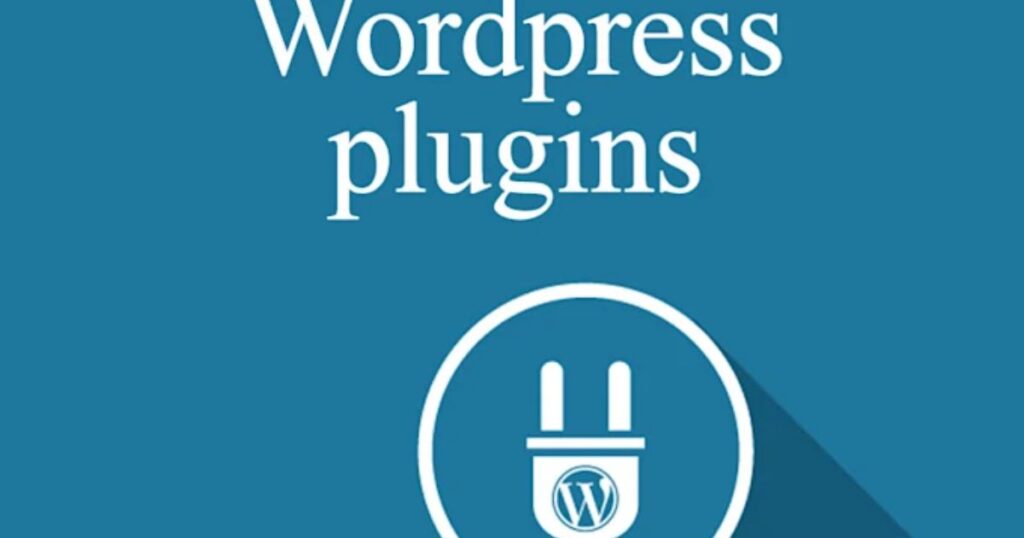
If you want to explore more, try these best WordPress plugins. They offer more control over your files and downloads. Here’s a comparison table:
Plugin Name: Best ForFree Version?
Easy Digital Downloads Selling digital products Yes
Download Monitor Tracking and organizing downloads Yes
WP File Download: Managing heavy file libraries No
Elementor Custom Skin Advanced button designs Yes
These plugins support direct linking, tracking, and extra design settings. This solves many issues related to WordPress download buttons plugin comparison.
Actions You Can Perform With Elementor Buttons
Elementor buttons are not limited to just downloads. You can trigger popups, redirect users, or submit forms. These are called Elementor custom button actions. You can also open lightboxes or link to different sections of a page.
Advanced users use JavaScript with the buttons. You can even combine button clicks with Mailchimp or Zapier for automation. If you want to offer a PDF after email signup, this is the way to go. Now you know that button widget actions in Elementor are beyond just file downloads.
Best Practices for Designing High-Converting Download Buttons
Use clear and strong language on your buttons like “Download Free eBook” or “Get Your Guide.” This improves conversions. Also, use contrasting colors. A red button on a white background stands out more. That’s how you create an attractive CTA button on WordPress.
Keep the design simple. Don’t overload the button with effects. Use icons like download arrows or PDFs. Make sure the button looks clickable. This helps with user experience. Lastly, always test your button. That way, you’ll avoid issues like why isn’t my download button working.
FAQs – Elementor Download Button Setup
How do I let users download a file on WordPress? You can upload the file and link it using a button in Elementor.
Can I add a PDF download link in Elementor? Yes, paste the PDF link in the button’s “Link” field.
Is Elementor Pro required for download buttons? No. The free version works fine for simple buttons.
Steps to upload files for download? Go to Media → Add New → Upload your file → Copy the URL.
How to customize a button in Elementor? Use the style and advanced tabs in the button widget.
Final Thoughts – Simplify File Downloads on Your Site
Now you’ve learned how to make a download button on an Elementor WordPress website. From uploading files to styling your button, it’s all simple once you follow the right steps. Elementor gives you many options, whether you’re using free or Pro.
Offering downloads on your site improves user experience and can boost your SEO. Plus, adding the right plugins or styles makes it even better. With this complete guide, you won’t wonder again about how to enable direct downloads on a website or a link not downloading a file in Elementor. You’re ready to offer seamless downloads starting today.
You Also Read This Article: Top 20 Best Plugins to Instantly Increase the Speed of Your WordPress Website
Welcome to Depthoverdrive,
I’m Syeda Naqvi, a passionate SEO content writer with 3 years of experience in crafting engaging, optimized, and reader-friendly content. I specialize in creating content that not only ranks on search engines but also provides real value to readers, with a strong understanding of keyword research, on-page SEO, and content strategy.